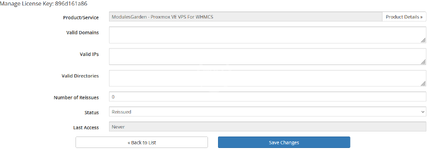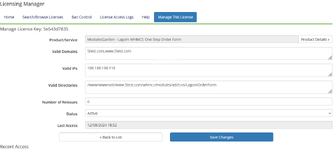you need to change hosts file to null it with default method.so All hosting can not support this method .
Null patch was work For ALL VPS .
Patch was not work with new version.because some was use Cert vaild to send data.
1.change hosts with our active server ip
Important:
Someone want to test for active success or fail .you can run this php file to check.
2. login whmcs.nullpro.ru to register and free get license code
3.change license.php with our license key .
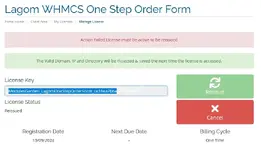
if you want to change domain or install folder ,you need to click reissue button to reset it and then enjoy
4.enjoy it.
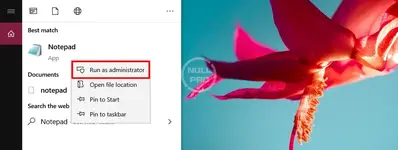
1. Open the Hosts File
Follow these steps to access your hosts file on a Mac:
2. Open Terminal by searching it via the spotlight search (Command + Spacebar keys).

3. Open the hosts file with your preferred editor program. In this tutorial, we will use the Nano text editor. To open it, enter the following:
sudo nano /private/etc/hosts
4. Since we use sudo to edit the hosts file, you will be asked to enter the administrator password of your macOS user account. Type your admin password and hit the Enter key.
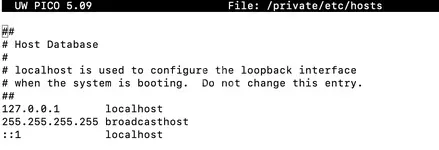
Important! For security reasons, the cursor doesn’t work in the command line. Use the arrow keys to navigate between the lines inside the hosts file.
5. Edit the Hosts File on a Mac
To emulate DNS settings and point a domain name to an IP address, use the following syntax:
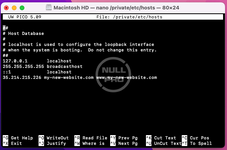
Once you are done editing the hosts file, press Control + X on your keyboard. Enter Y to save the changes, and hit the Enter button.
Now, your Mac will resolve the hostinger.com domain using the given IP address instead of what is set at the DNS Zone.
Editing the hosts file can also help you see your new site content during the propagation period after connecting a domain to web hosting. Remember that after propagation is done, you should remove the new lines from the hosts file.
6. Flush DNS Cache
The hosts file changes may not apply instantly. You can flush the DNS cache to help speed up the process. To flush a Mac’s DNS cache, execute the following command:
macOS Monterey, Big Sur
macOS Catalina, Mojave, High Sierra, Sierra, Mountain Lion, Lion
Null patch was work For ALL VPS .
Patch was not work with new version.because some was use Cert vaild to send data.
1.change hosts with our active server ip
Important:
Someone want to test for active success or fail .you can run this php file to check.
2. login whmcs.nullpro.ru to register and free get license code
3.change license.php with our license key .
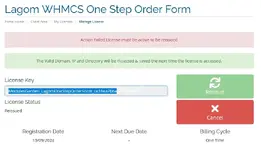
if you want to change domain or install folder ,you need to click reissue button to reset it and then enjoy
4.enjoy it.
How to edit hosts file in Windows?
- Press Start and find Notepad. Right-click to Run as administrator.
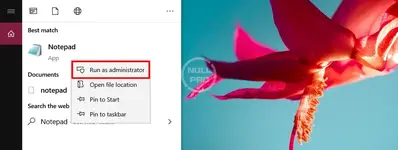
- Once in Notepad, go to File → Open. Get to C:\Windows\System32\Drivers\etc and make sure to select All Files to find the hosts file.
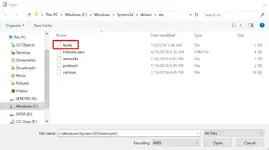
- Now you can edit the hosts file. Add the custom IP address you’ve made earlier, followed by a space, then your domain name
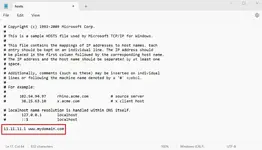
- When you’re finished, don’t forget to save your changes.
How to edit hosts file in Linux?
In Linux, you can use your favorite text editor to do the job. Here, we will use Gedit in Ubuntu. Open the Terminal by pressing Ctrl+Alt+T.- Type the command below, then key in your admin password:
sudo su
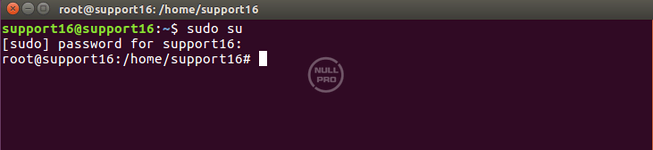
- To open the hosts file using Gedit, type the following command and press Enter:
sudo gedit /etc/hosts
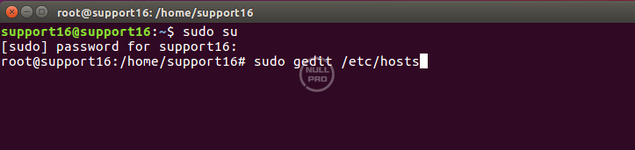
- Add the targeted IP address followed by a space, then the domain name at the bottom of the hosts file, just like on the Windows 10 tutorial.
How to Locate and Edit the Hosts File on macOS?
Let’s start by finding and opening the hosts file.1. Open the Hosts File
Follow these steps to access your hosts file on a Mac:
2. Open Terminal by searching it via the spotlight search (Command + Spacebar keys).

3. Open the hosts file with your preferred editor program. In this tutorial, we will use the Nano text editor. To open it, enter the following:
sudo nano /private/etc/hosts
4. Since we use sudo to edit the hosts file, you will be asked to enter the administrator password of your macOS user account. Type your admin password and hit the Enter key.
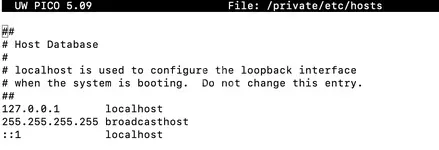
Important! For security reasons, the cursor doesn’t work in the command line. Use the arrow keys to navigate between the lines inside the hosts file.
5. Edit the Hosts File on a Mac
To emulate DNS settings and point a domain name to an IP address, use the following syntax:
For example, to emulate the DNS change for whmcs.nullpro.ru and www.nullpro.ru, you would have to include the following lines at the bottom of the hosts file.IP_Address domain.com
IP_Address www.domain.com
This will emulate the IP address change of the nullpro.ru domain and www.nullpro.ru subdomain to 185.185.185.185.
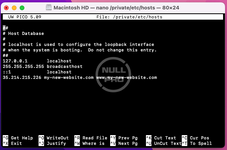
Once you are done editing the hosts file, press Control + X on your keyboard. Enter Y to save the changes, and hit the Enter button.
Now, your Mac will resolve the hostinger.com domain using the given IP address instead of what is set at the DNS Zone.
Editing the hosts file can also help you see your new site content during the propagation period after connecting a domain to web hosting. Remember that after propagation is done, you should remove the new lines from the hosts file.
6. Flush DNS Cache
The hosts file changes may not apply instantly. You can flush the DNS cache to help speed up the process. To flush a Mac’s DNS cache, execute the following command:
macOS Monterey, Big Sur
Bash:
sudo dscacheutil -flushcache; sudo killall -HUP mDNSResponder
Bash:
sudo killall -HUP mDNSResponder
Last edited: